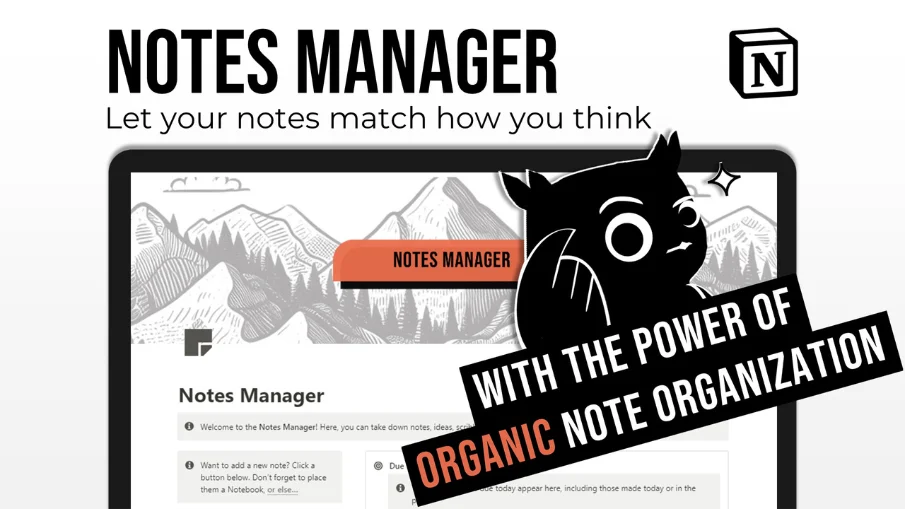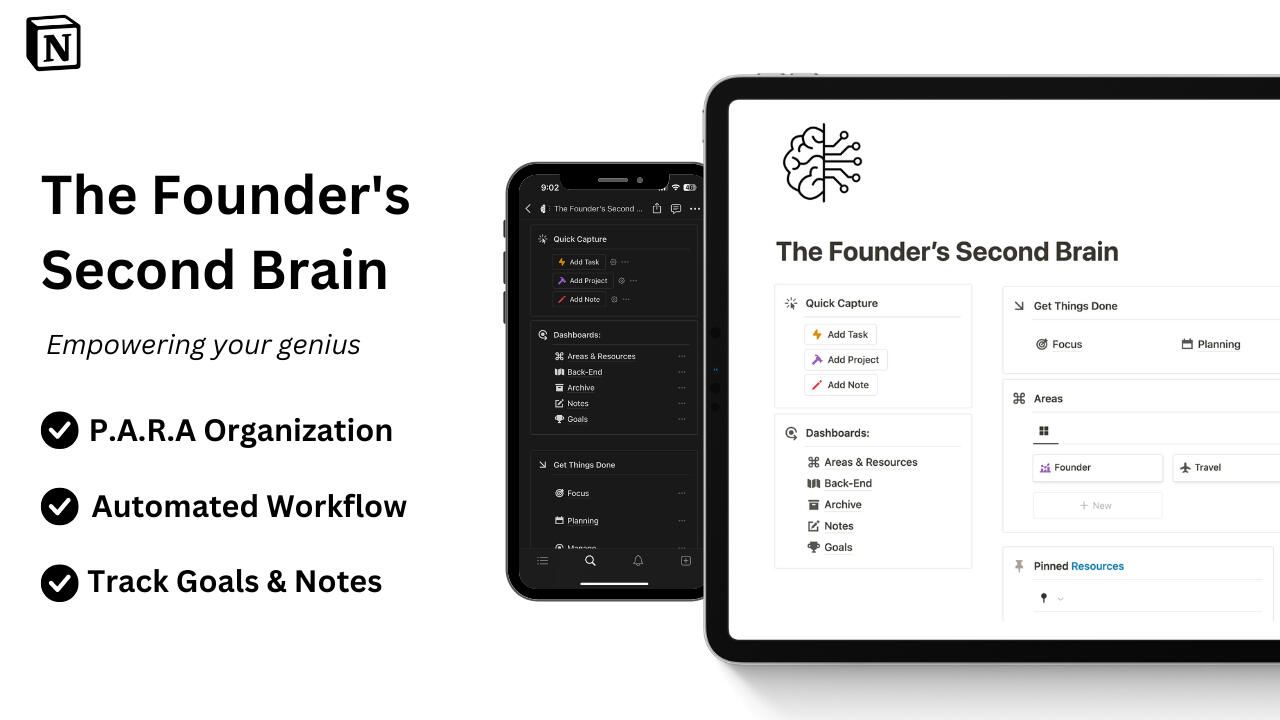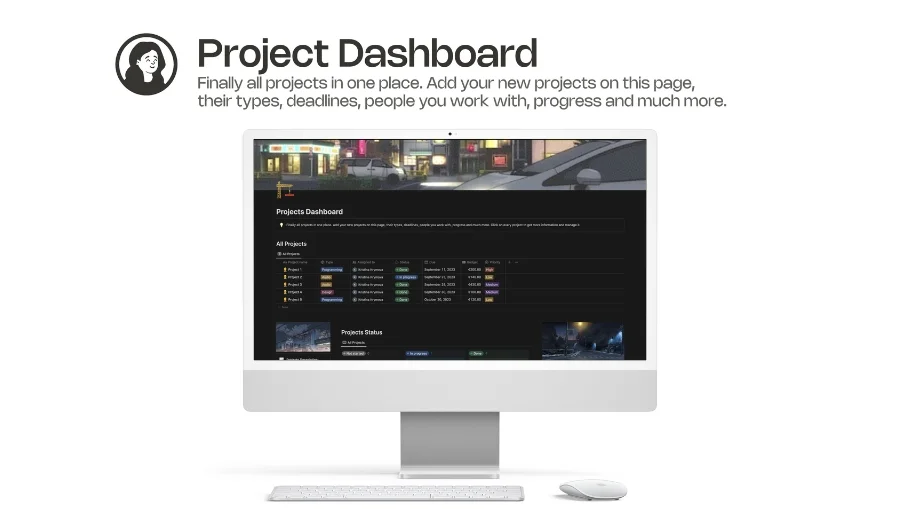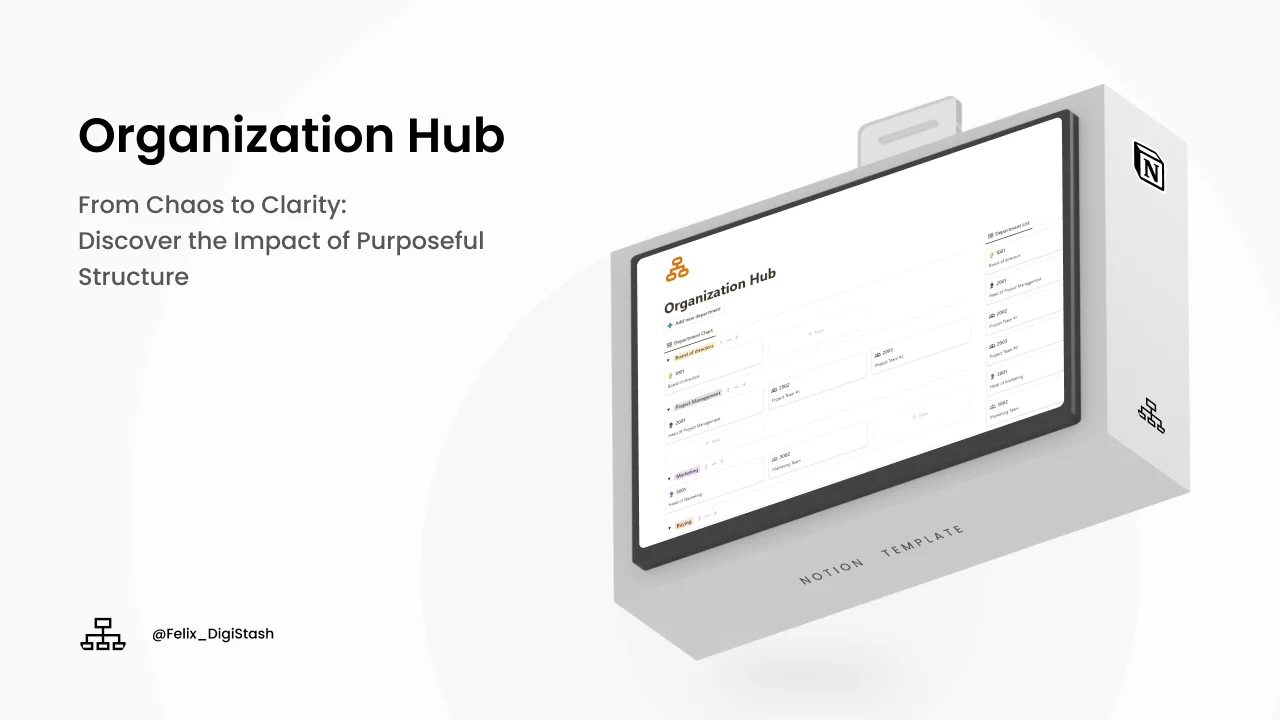Best Notion Templates

Get Organized with the Best Notion Templates from NichePlates
Introduction
In today's world, where keeping things straight and getting stuff done matters more than ever, nicheplates.com is here to lend a hand. With a bunch of Notion templates ready for use, we're all about helping you tackle your daily to-dos, projects, and goals.
Let's take a closer look at why NichePlates is the go-to spot for finding the perfect template to get your life and work in order, emphasizing simplicity, variety, and community.
Why NichePlates is Your New Best Friend
NichePlates isn't just another website, it's a community. And it's where the magic of Notion comes alive, thanks to awesome templates from creators all over the world. But what really sets NichePlates apart?
Worldwide Creativity for You: The platform features templates from creators across the globe. This variety means you get to choose from a ton of different styles and approaches, making it super easy to find something that matches what you need. From free aesthetic Notion templates to create an aesthetic dashboard, to specialized finance templates, there's something for everyone.
Something for Everyone: Whether you're managing a small business, keeping up with schoolwork, or just trying to stay on top of personal goals, there’s a template for that. Templates are sorted into categories so users can easily find their perfect match. Need a productive system for project management? Check out the full collection of free Notion business templates. Struggling to keep academic life organized? NichePlates has what you need.
More Than Just Templates: NichePlates is all about bringing people together. Users and creators can connect, and help each other out. This team spirit not only improves the templates but also keeps the ideas flowing. Notion workspaces are designed to help users stay on top of tasks, projects, and even social media planning.
Shining a Spotlight on Creators: The platform doesn't just organize tasks. It gives template creators a place to showcase and share their work. This arrangement is a win-win: users get top-notch tools for organizing their lives, and creators get to connect with folks who love what they do. From habit tracking to managing finances.
Always Getting Better: NichePlates is always looking for ways to improve, adding new templates and ensuring they're just what users need. With both free and paid options available, everyone can find something that works for them. Go into the selection of Notion finance templates and start managing your money like a pro.
As the platform continues to grow and add more awesome templates, we invite you to come along for the ride.
Frequently asked questions (FAQ)

 How can I import and export data to Notion?
How can I import and export data to Notion?You can move your data in and out of Notion in formats like PDF, HTML, Markdown, and CSV:
To import, click the Import button on the left sidebar and choose the format of the file you're importing.
To export, go to the ••• menu at the top right of a page, choose Export, and select the format for the export. You can export your whole workspace or just specific pages.
 How can I collaborate with others on Notion?
How can I collaborate with others on Notion?To share a page with someone:
1. Open the page you want to share.
2. Click on the: "Share" button on the top right corner.
3. Choose: "Add People" from the dropdown menu.
4. Enter the email address of the person you want to share the page with.
5. Decide what they can do on the page: View, comment, or edit.
6. Click on the button that says: "Invite" to send an invitation.
 How can I use Notion formulas and databases?
How can I use Notion formulas and databases?Notion's formulas and databases let you customize how you manage data.
You can use formulas to do things like add numbers, merge text, or calculate dates.
Databases help you store and organize stuff like tasks and notes.
You can view your databases as tables, calendars, or boards, and even link databases together to sync data across different projects.
 How do i share a Notion Page?
How do i share a Notion Page?To share a Notion page, follow these simple steps:
Find the page you want to share from your sidebar.
Click the "Share" button at the top right corner of the page.
Select "Add People" from the dropdown menu.
Enter the email address of the person you want to share with.
Choose what they can do on the page. Like view, comment, or edit.
Hit "Invite" to send them an invite.
 How do i use a Notion Template?
How do i use a Notion Template?Choose a template you like, click on the button that says: "Get it now", from there you will go to the payment screen.
When you have the template, click on the "Duplicate" button in the top-right corner.
Then you get the question where you want to save it.
If you're not already logged in, you'll need to log in or create an account to get started.
 How to download Notion on Mac
How to download Notion on MacJust visit the Notion website, download the Mac version, and drag the icon into your Applications folder to install it.
 How to customize Notion
How to customize NotionYou can customize Notion by changing the workspace settings, adding or modifying templates, integrating third-party apps, and using different content blocks to build your pages.
To make your workspace more beautiful you can also check out some Notion covers here!
 How to make columns in Notion
How to make columns in NotionTo create columns, type “/col” and the number of columns you want, like “/col2” for two columns. Or, you can drag one block next to another until you see a blue line that shows you’re making a new column.
 How to make a Notion template
How to make a Notion templateTo make a Notion template, create a new page, set it up how you like, then click on the 'Share' button in the upper right corner and select 'Publish'. You can then reuse this layout for future pages.
 How to get started with Notion
How to get started with NotionTo get started in Notion, just make a new page, choose a template or set up your own design with blocks. Add whatever you need like text, tasks, or databases to keep everything organized.
 How to make Notion dark mode
How to make Notion dark modeFor dark mode in Notion, head to 'Settings & Members', then 'Appearance', and select 'Dark Mode'. You can switch it back and forth with light mode whenever you like. Also, you can quickly toggle dark mode on or off anytime using the shortcut: Cmd/Ctrl + Shift + L.
 How to use Notion AI
How to use Notion AIPress: "Space", and just type what you need help with.
 How to add Google Calendar to Notion
How to add Google Calendar to NotionTo add Google Calendar to Notion, you'll need to use an integration tool like Zapier or embed a public Google Calendar link into a Notion page using the 'Embed' block.
 How to undo in Notion
How to undo in NotionTo undo something in Notion, on Windows just press Ctrl + Z. Now, if you're on Mac it's: Cmd + Z. There’s also an 'Undo' button in the page history if you need it.
 What font does Notion use?
What font does Notion use?Notion primarily uses its own custom font called "Inter" for UI elements and offers a selection of Default, Serif (like Times New Roman), and Mono (similar to Courier) for user-generated content.
 How to change fonts in Notion
How to change fonts in NotionTo adjust the font style in Notion, navigate to 'Settings & Members' via the left sidebar, click on 'Appearance,' and there you'll have the option to choose among Default, Serif, and Mono fonts for your workspace.



















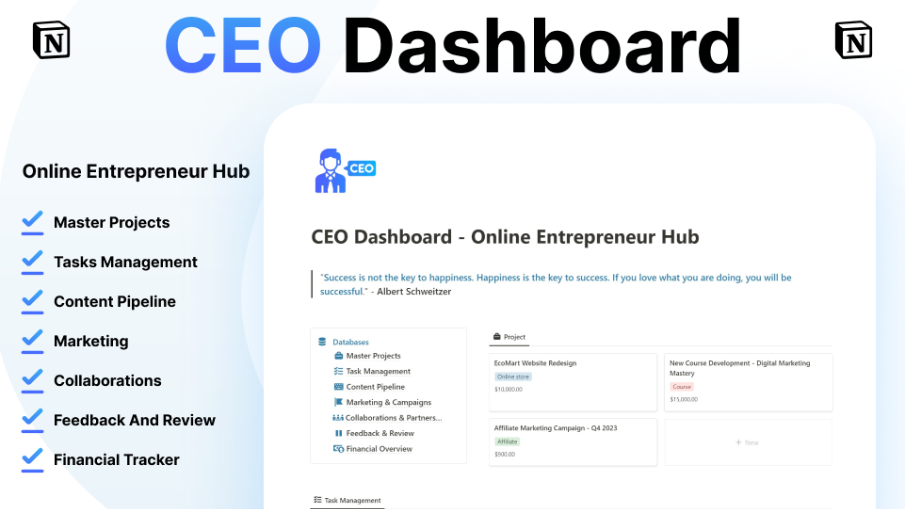



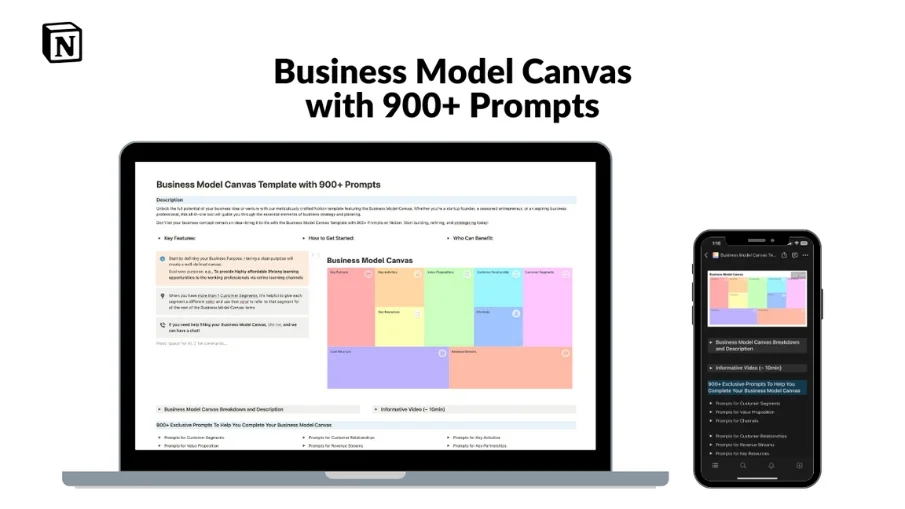

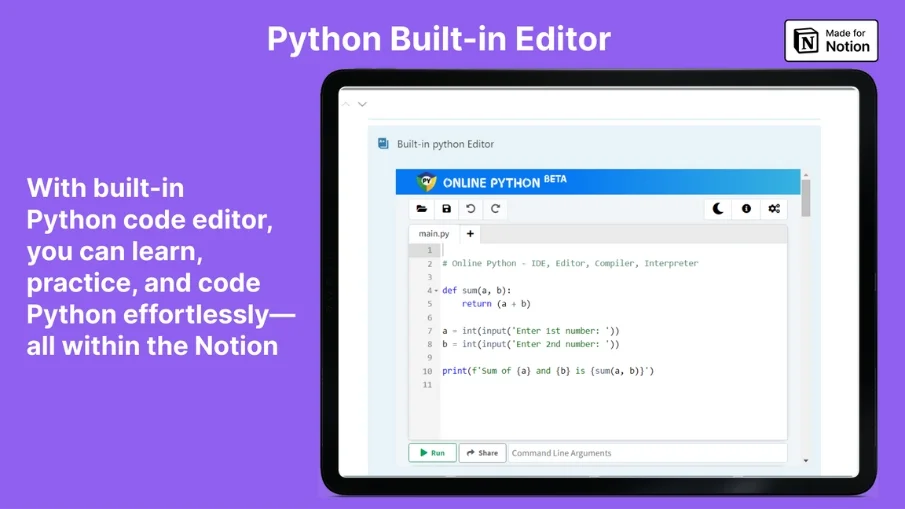







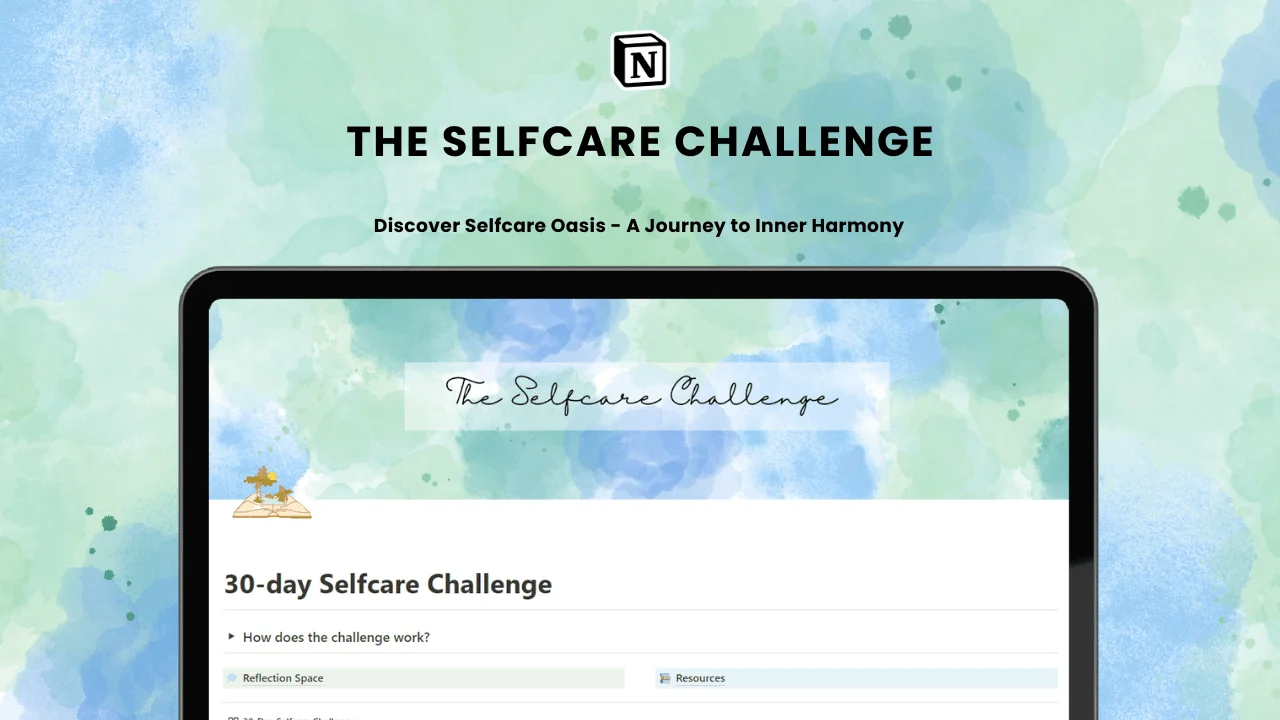
























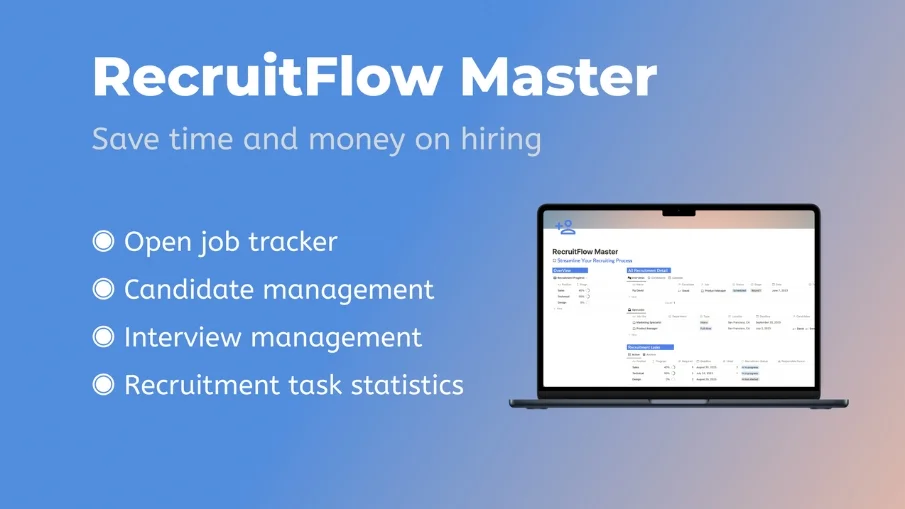









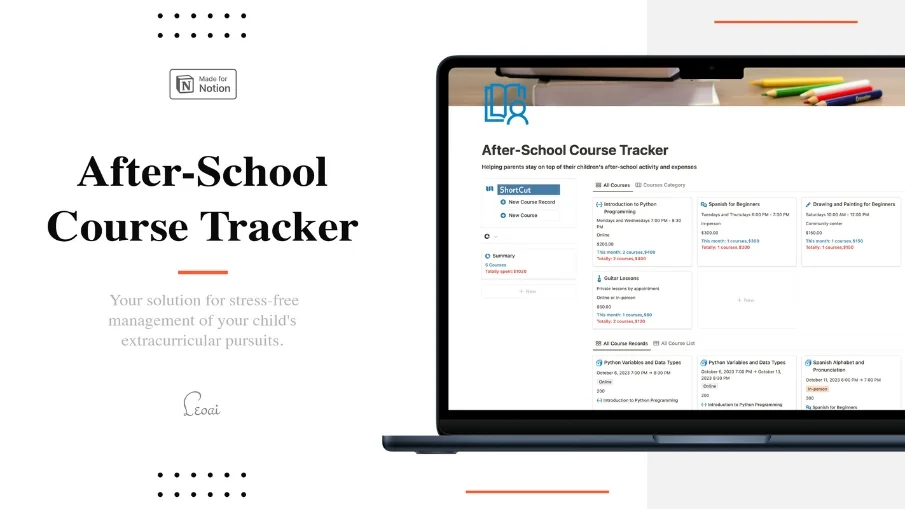






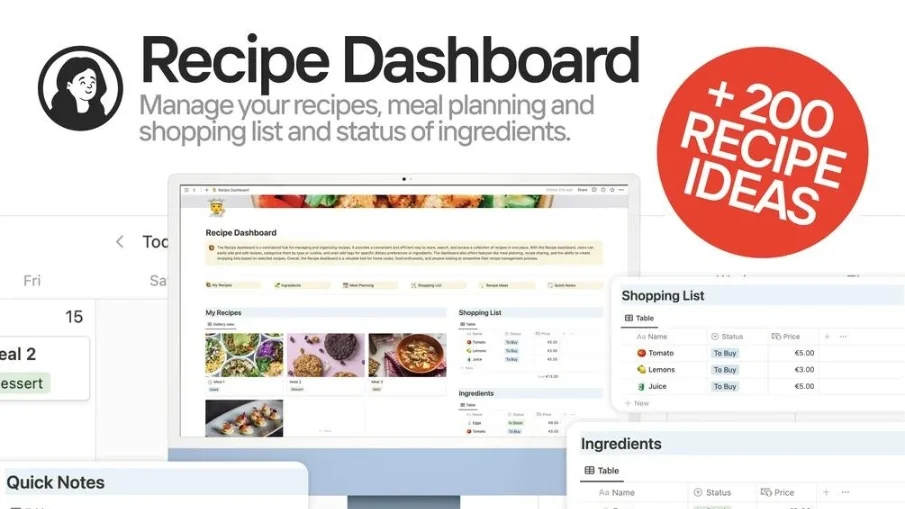










![Second Brain [ Para Method ]](https://assets.ycodeapp.com/assets/app18525/images/qscrOdYjpfABK2tQAVrtLpHwXi9yrjOMhx5Hm4wN-published.webp)